How to watch YouTube on your TV with Catvision Set Top Box (Model CSR-402HP with WiFi).
- Khushi Rawat
- Aug 31, 2022
- 2 min read
Updated: Jan 25, 2023
There are different methods to connect your TV to YouTube and enjoy all the features. In addition, connecting your devices allows you to control YouTube on TV.
You can also use many YouTube features like,
Save and share video
Modify or add the videos to your queue
Fast forward or rewind videos
Participate in live chat
Post and interact with comments
You can easily link your device using casting (DLNA) method.
Note: make sure you have the Tubio app downloaded on phone. It will allow you to watch videos on your TV through casting.
CASTING:
Using the Cast feature, you can use your smartphone or tablet to control the YouTube experience on TV.

Connecting STB to your TV
Ensure your TV is set up and connected to proper power source.
Connect STB with TV by given source cable.
Now STB screen will display on TV screen.
Connect STB and phone or tablet with same WiFi network.
A. Connecting STB to WiFi Network
Network
Switch on the STB and go to STB menu.
From main menu go to Network.
Select WiFi.
WiFi Settings
The network status would initially be in ‘Disconnect’ state. Once WiFi connection is configured successfully, the network status will change to ‘Connect’.
To configure WiFi, select WiFi Manager.
WiFi Manager
When this menu is opened, it lists the WiFi SSIDs available in the vicinity.
Select the WiFi SSID to which you have access.
Press OK to configure WiFi.
WiFi Configuration
Go to Key option and press ok. The keyboard will open.
Enter the WiFi password, then press OK on keyboard. Or press exit button and press red key on remote to connect.
Your STB is now connected to your selected WiFi network. The network status will change to ‘Connect’.
B. Activating DLNA on STB
DLNA
Go to STB Menu and select DLNA.
Activate DLNA by pressing OK under the question “Enter DLNA mode?”
Tubio Setup
Download and install the Tubio app. from Google Play Store or Apple Store or by scanning the QR code given below.
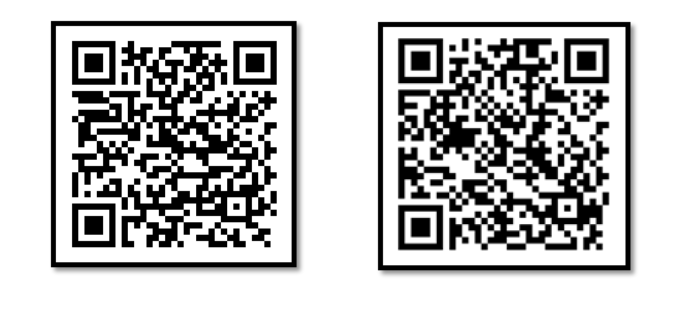
For Android For iOS
Connect your mobile phone to the same WiFi network as done for the STB in WiFi Manager.
This step is necessary for the phone to discover the STB and to use the Tubio feature.
Once the mobile phone and STB are connected to the same WiFi network, open the Tubio app on the phone.
In the ‘Device’ tab at the bottom of the screen of your phone, you will see a device list showing ‘STB_xxx’. Choose and select ‘STB_xxx’ from the list, then click on done.
Tubio Features
Browser & YouTube
Open the Tubio App.
Click on any of the bookmarks shown in the picture below and select the video you wish to play. It will automatically get casted on to the TV screen via the STB.
Alternatively, you can directly enter the URL (for example, www.youtube.com) in the browser window and click on the video you wish to play




Comments